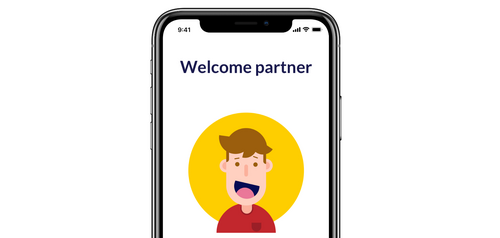
Welcome to our App Help Articles. This is #2 in the series. If you haven't Signed In yet, go to Help Article #1!
SIGNING UP
We will next explore how to sign up for a group. You may already be a part of a group by default, or you may want to join a new group. All our group information may be found by tapping this icon (see image below):

The title of the screen should read "Messaging". From here you have two options, you may Discover a new group or you may look for your active Conversations. The two tab options are shown at the top of the page. Select Conversations (see below):
CONVERSATIONS
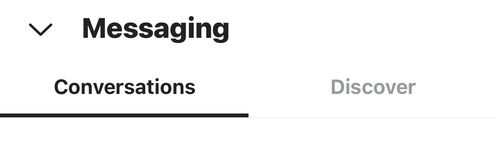
Conversations are a listing of all the Groups and Conversations of which you are already a part. If you don't see any Conversations, go ahead and start one. See the Big Blue "+" Button at the bottom of the screen? (see below)
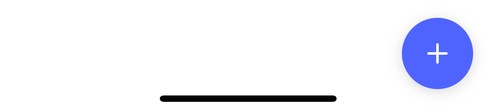
Tap that and send a direct message to whomever you want (maybe your spouse or your pastor!). Type in a name and then send them a message "Hi, I'm testing out the app". If they are already signed in, they will receive a notification just like a text message and hopefully will respond back! That's how Conversations work both for both direct messages and Group messages.
Speaking of Group messages, if you are already part of a Group, select it and you will be able to see messages, prayer requests, and files shared among the groups (see image below):
Speaking of Group messages, if you are already part of a Group, select it and you will be able to see messages, prayer requests, and files shared among the groups (see image below):

Note: If you are not already a part of the group called "Kirk Files", you will want to join it because that is where you will be able to find our online Church Directory! But how does one join "Kirk Files" group or any other for that matter? Cue the Help Article #3: Kirk Directory.
DISCOVER
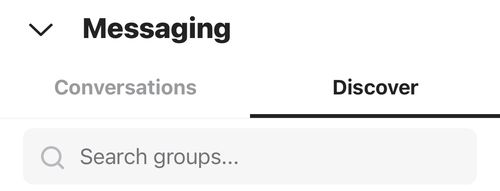
Discover is the other tab option under the Messaging page. Select Discover and you will be directed to a listing of all the groups you can join at the Kirk. We have several kinds of groups. We have Small Groups that meet at throughout the week in homes near you. We have Teams, which are service based groups, such as 1st Sunday Grillin' on the Grounds Team and the AV (Audio Visual) Team. We also have Communities, which like our Youth Group does both service and small group gatherings.
Scroll down to find a group or use the filter option to pick on of the Groups. Tap the group you want to join, and then select "Request to Join". A notification will be sent to the group leader and as soon as they add you, you will be able to be a part of the discussion.
Scroll down to find a group or use the filter option to pick on of the Groups. Tap the group you want to join, and then select "Request to Join". A notification will be sent to the group leader and as soon as they add you, you will be able to be a part of the discussion.
WHAT'S NEXT?
- Interested in gaining access to our Kirk Directory? Continue on to Help Article #3: Kirk Directory
